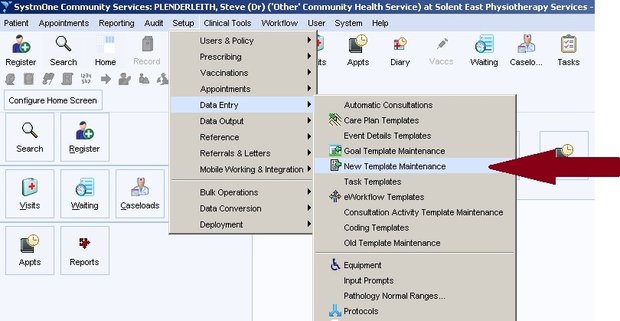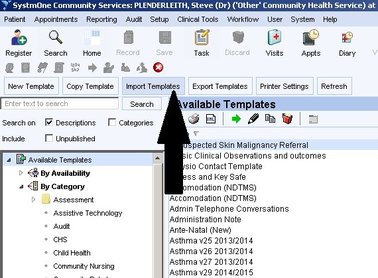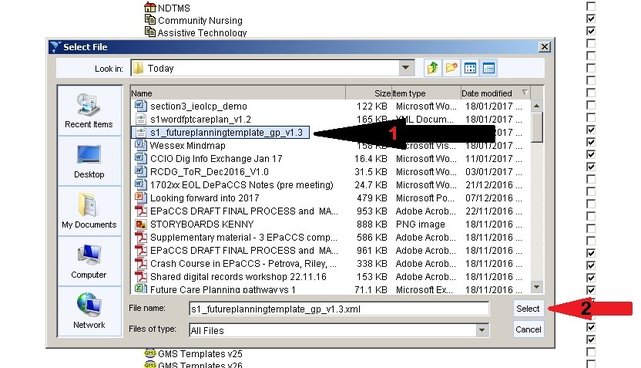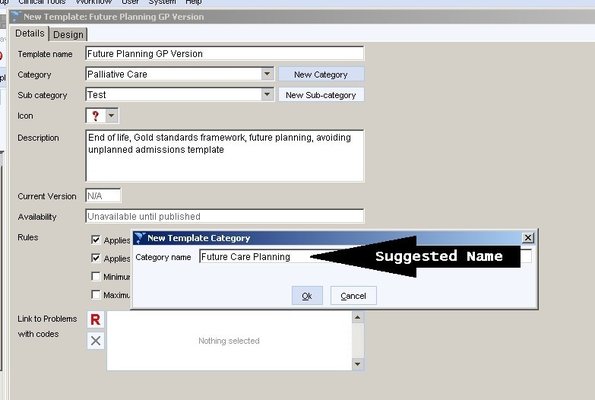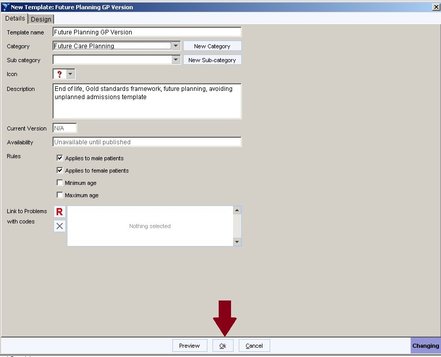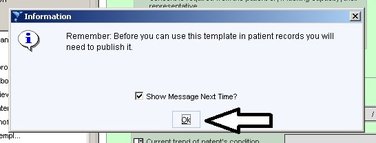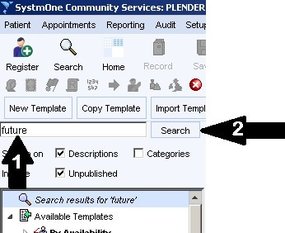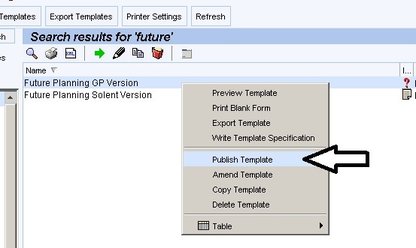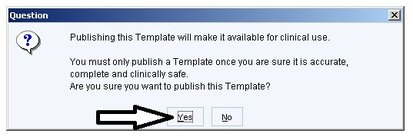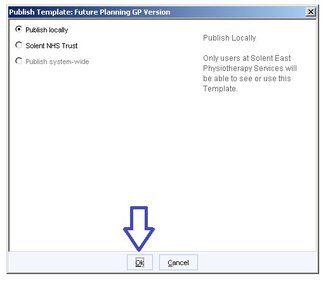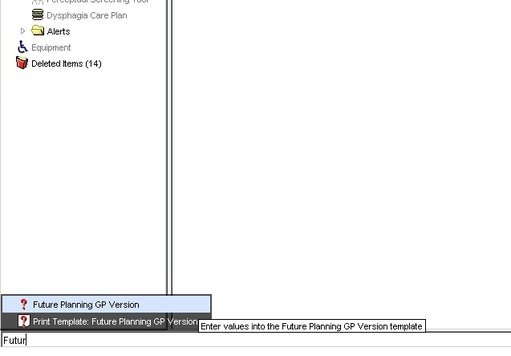SystmONE Import Instructions
Before following these instructions ensure you have followed the download instructions on the "SystmONE Downloads" page.
You will not be able to follow Steps 1 to 9 below unless you have logged into S1 with "Admin Rights" on your smartcard.
Portsmouth practices should be able to see the template simply by following Step 10 as the CCG should have published the Future Planning template to all practices. If this doesn't work then feel free to follow Steps 1 to 9.
Portsmouth practices should be able to see the template simply by following Step 10 as the CCG should have published the Future Planning template to all practices. If this doesn't work then feel free to follow Steps 1 to 9.
Step 1 - Setup > Data Entry > New Template Maintenance
Step 3 - Select the s1_futureplanningtemplate_gp_version_3.32.xml from wherever you saved it. Follow instructions on the "Template Downloads" webpage if you haven't yet done this.
Step 5 - And save it to your system.
|
Step 6 - Click "OK"
|